AdSense on WordPress: Tips for Best Results

The major advantage for publishers who put Google AdSense on WordPress sites is obvious: more revenue. What’s not obvious is the best way to do it.
Google AdSense is the largest ad network on the planet in terms of the total revenue it shares with publishers who use the AdSense code.
But that doesn’t mean it is easy to make good money from AdSense on a WordPress site.
The reason why is that the simplicity of WordPress means that it can be highly inflexible for a blogger and limit the ways he or she can present AdSense, especially if the technical skills of the blogger are limited.
The most common advice on the Internet: Just get a plugin and stick it in the sidebar. The AdSense ads will appear there. Job done.
Unfortunately, ad blindness is becoming a big problem in online advertising. So many sites have sidebars with ads on them that people are getting used to ignoring them and not clicking on ads. No clicks means no revenue
Improving Results
Like everything on the Internet, a blogger should question the ad performance and constantly fine tune the templates for maximum results.
Maintain a spreadsheet and note revenue and RPM (revenue per thousand impressions) on a weekly basis to see if the trends are improving or getting worse.
Experiment with colors that complement site colors. Place the ads in various locations on the page and track the RPM to see which ones perform best.
But again, having the ability to move them around requires flexibility with the software. The following four tactics range from least flexible to most.
Least Flexible: Use a Widget
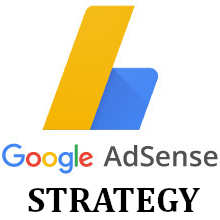 A plain text widget works fine with AdSense code. Go to Appearance / Widgets in the software, pop the code into the box and drag it into the right sidebar.
A plain text widget works fine with AdSense code. Go to Appearance / Widgets in the software, pop the code into the box and drag it into the right sidebar.
A 300×250 ad works well in wider sidebars. Sites like this one use two of them that size.
However, it is a good idea to put some other content between them because two image ads stacked on top of each other generally doesn’t look good and reduces the click rate because they compete for the visitor’s attention.
The downside to a widget is that it depends entirely on the existence of page blocks such as a sidebar for placement of the widgets.
More Flexible: Use a Plugin
Many WordPress plugins for AdSense are readily available through the plugin menu option within the software. Click on Plugins, Add New and enter AdSense in the search box to find them.
Some plugin makers say they are able to insert ads throughout the site automatically. In some cases they will insert them into the main blocks, and in others they claim can insert them into posts.
The downside to plugins is the impact on site performance. The more plugins the site uses, the more demands they make on the site’s database and risk slowing the site for visitors.
In addition, plugins have to be maintained and sometimes are no longer supported by their makers or become incompatible with the WordPress core.
Even More Flexible: Edit the Theme Files
Anyone with intermediate technical skills can go to Appearance / Editor in the software and edit the theme files to place the code wherever they want.
This approach gives a site the flexibility to put the code at the top or bottom of posts, in the header or footer, and of course anywhere on the sidebar.
Although some plugins claim the same ability, again they have the downside of upkeep and ongoing compatibility with updates to the core software.
Most Flexible: Embed the AdSense Code
A blogger could simply insert the code on a template so that it floats to the right or left of the article body in the “single post” template.
But what if the article has an image in the same location? The result looks terrible.
A better approach is building a WordPress shortcode that is inserted in the html version of the content editor, such as for a skyscraper ad.
A shortcode for a 160 x 600 skyscraper ad starts with a change to the functions.php file like this:
<?php
function showads() {
return ‘<script async src=”//pagead2.googlesyndication.com/pagead/js/adsbygoogle.js”></script>
<!– 160 x 600 Promise Media –>
<ins class=”adsbygoogle”
style=”display:block;float:left;width:160px;height:600px;margin:10px 10px 10px 0;”
data-ad-client=”ca-pub-xxxxxxxxxxxxxxxx”
data-ad-slot=”xxxxxxxxxxx”></ins>
<script>
(adsbygoogle = window.adsbygoogle || []).push({});
</script>
‘;
}
add_shortcode(‘adsense_160x600’, ‘showads’);
?>
Note that a functions.php file begins with <?php and ends with ?>. If there are other functions on the file, simply include all of them between those two statements and do not repeat them.
The xxx’s represent the account number and the slot number that the AdSense account generates in MyAds.

 Promise Media offers online business tips and best practices for content-rich websites.
Promise Media offers online business tips and best practices for content-rich websites.