Analytics Event Tracking Improves Site Navigation
Analytics event tracking in Google Analytics can make a major impact on audience metrics such as page views, time on site and even return visits.
For example, website publishers can apply it to site navigation to see which links generate clicks and which don’t. The data will tell them which links should stay in navigation and which links are replaceable, preferably with better ones.
Poor navigation leads to frustration and the inability to find what the user wants. Why would they come back after such an experience?
Granted, some navigation items are obvious because of the dominant content on the website. But tuessing at what goes into a main navigation bar is a sure path to getting decent pages per visit through pure luck or getting low pages per visit because the guesses were wrong.
Tracking links within articles is another effective way to use analytics event tracking. For example, some testing has shown that a link near the beginning of an article, paragraph or sentence is more likely to get a click instead of a link at the end.
Which presentation of the link works best? Should it be buried within a sentence or should it have its own block that appears between paragraphs? Should the link be bold or should the typeface be larger?
Analytics event tracking in Google Analytics is a simple technique that reveals quite a bit about site navigation and usability.
Setting Up Analytics Event Tracking
The first step is adding a piece of javascript to the link code in the navigation on the site. Here is the code: onclick=”_gaq.push([‘_trackEvent’, ‘Internal links’, ‘Nav bar’]);”
In this example, “Internal links” is the name of the report, also known as the Category. It can be named anything that reflects a group of events.
“Nav bar” is the name of the Event Action , which is another way of saying that the tag has been used on all of the nav bar links.
Add the code to the link so it looks like this:
<a href=”/section/article.html” onclick=”_gaq.push([‘_trackEvent’, ‘Internal Links’, ‘Nav bar’]);”>Anchor text</a>
Allow some time for site traffic to generate some clicks to the nav bar.
In Google Analytics, go to Behavior / Events / Overview. This is the report that will reveal the results if the code is set up correctly.
Breaking Down the Events Report
The events report has four components: Overview, Top Events, Pages and Events Flow.
Overview is self explanatory. It basically reveals the top-level details of the three smaller reports.
One useful insight is the total events divided by the unique events. In the case of site navigation, it reveals the visitors who used the navigation (unique events) and the number of times they used it (total events).
Top Events will show individual reports based on the category used in the above code. That category is
Click on Top Events to see a category report named Internal Links. Click on Internal Links to see an action report named Nav bar.
The report should show any nav bar items that have been clicked, the total clicks and the unique clicks.
The Pages report will reveal on which pages the actions took place. It includes total events and unique events. Note the ability to add a value to the event, especially in the case of e-commerce tracking.
Events Flow will show where the visitor originated, on which page they clicked and what they did next. Notice how the start of the flow may begin with any of the usual variables in Analytics, such as country, social network and traffic source.
Putting the Results to Good Use
Let at least a few weeks go by before making decisions on how to use the data, especially if the site has a large audience. If the audience is small, it is better to wait even longer to capture enough information.
The most obvious way to use it in the case of site navigation is to decide if any links should be added or removed from the navigation bar.
Removing a link probably means adding a new one in its place. Then test that one against the previous one to see which performs better.
This same technique for tracking activity can be used on sub navigation, links within the body of the articles and just about anywhere else on the site.
Applying the technique, analyzing the results and adjusting the site will surely result in higher pages per visit, time on site and other online audience measurements.
Reporting Analytics Event Tracking
Like all reports in Google Analytics, publishers can set up an automatic email report with the results. Click on Share above the graphic on the left and enter the recipient email address (or recipients).
Select the attachment file type and the frequency of the output. Options are once, daily, weekly, monthly and quarterly.
The importance of the result should determine the frequency of the distribution. Note that “Advanced Options” the length of time the frequency will take place. The limit is 12 months.
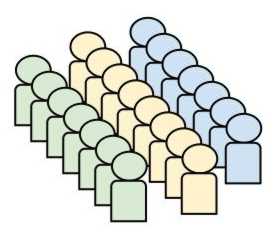


 Promise Media offers online business tips and best practices for content-rich websites.
Promise Media offers online business tips and best practices for content-rich websites.