Use Google Ads Extensions to Maximize Click Rates
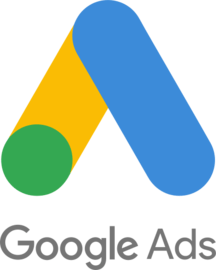
Google Ads extensions offer website publishers a tool that target ads to even smaller niche audiences.
Ad targeting continues to evolve as a marketing tool and become more efficient at targeting audiences and delivering results. The Google Ads extension is a prime example of that evolution.
The feature gives online marketers an option of adding more links to an ad. By presenting multiple links within a single ad, and assuming the extra links are wisely chosen, the ad click rate may double or even triple.
“Extensions add useful business data below your ad—locations, additional links, prices, and more. For this reason, extensions are recommended for just about every advertiser,” Google says.
Extensions don’t show up every time an ad appears. They mainly show when the ad appears in the top three positions on Google search results.
Google documentation notes that a number of different factors trigger when and where the extensions will appear. Because they increase the click rate of the ad, it’s safe to say they will appear more often when it is necessary to fulfill the campaign budget.
Notice in the screenshot the two circles. The first circle shows a Social Extension, which Google no longer offers, and the second circle shows Sitelink Extensions.

A social extension is used in the ad with the first circle. Sitelink extensions are used in the second circle.
Types of Extensions
The types of Google Ads extensions come and go over type. The current extensions are:
- Location. Merge business address and phone number with the ad.
- Price. Allow viewers to call you with a click of a button.
- Sitelinks. Promote specific pages on the site in addition to the main ad link.
- Dynamic Search Ads. Automatically show your ad based on the content of your website without using keywords..
- App. Link to your mobile or tablet app.
- Lead form. Get people to sign up for something.
How to Implement Extensions
Publishers and marketers create and implement ad extensions at the campaign level or the ad group level depending on the situation.
At the account level, click on Ads & Extensions in the left column and then on Extensions.
At the campaign level, simply click on the campaign and then on the Ad Extensions tab.
Right below that tab and to the left, click on the dropdown and then on the extension type.
Scroll down and click on the green extension button. Scroll again and click on the New Sitelink button and follow the instructions in the popup.
Although a description is optional, it is a good idea to fill it out because sometimes it is displayed with the link.
Likewise, ad group extensions are available on the same page where the campaign extensions are created. Simply look for a tab that says ad group extensions and assign them by group. The more targeted the better.
Reviewing the Results
Anyone running an AdWords budget, especially a larger one, will find it helpful to review its performance on at least a weekly basis and sometimes even daily.
Extensions are no different, so publishers should review them at the same time.
It’s useful to run at least four extensions in the beginning and track which ones perform best and which ones perform worst.
Drop the poor performers and try new ones. Keep rotating them until the optimum performance level is reached.



 Promise Media offers online business tips and best practices for content-rich websites.
Promise Media offers online business tips and best practices for content-rich websites.